Setting up URL Redirect between non-www and www for ownCloud Websites
Cloud Clusters support URL redirects from non-www URLs to www or from www to non-www. This can be performed in the Client Panel. This article will show you the detailed steps.
1. Log in to the Client Panel
Please log in to the Control Panel with your credentials. And locate your target deployment on the Home page or the My Applications page.
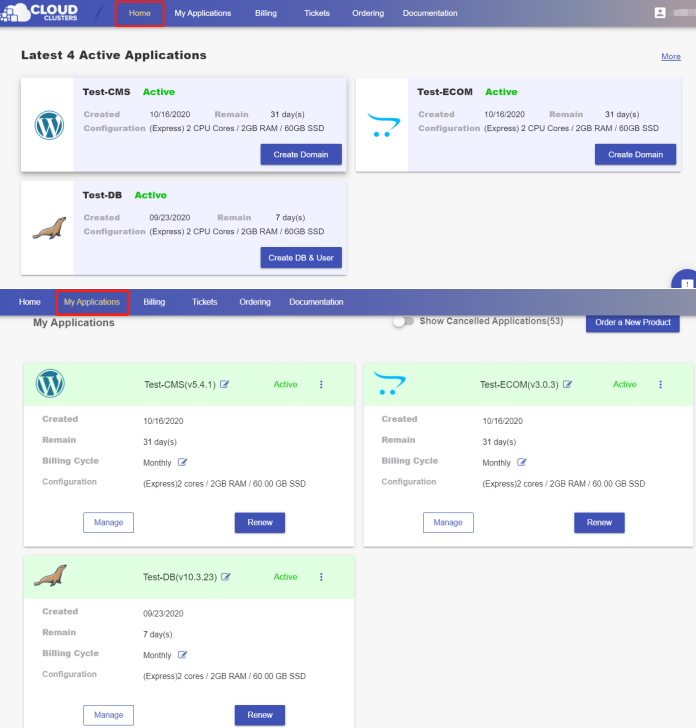
2. Navigate to the "Site & SSL" page
Click the "Manage" button on the Home page or the My Applications pgae, followed by the “Site & SSL” tab. Then find the domain you would like to enable the SSL certificate for.
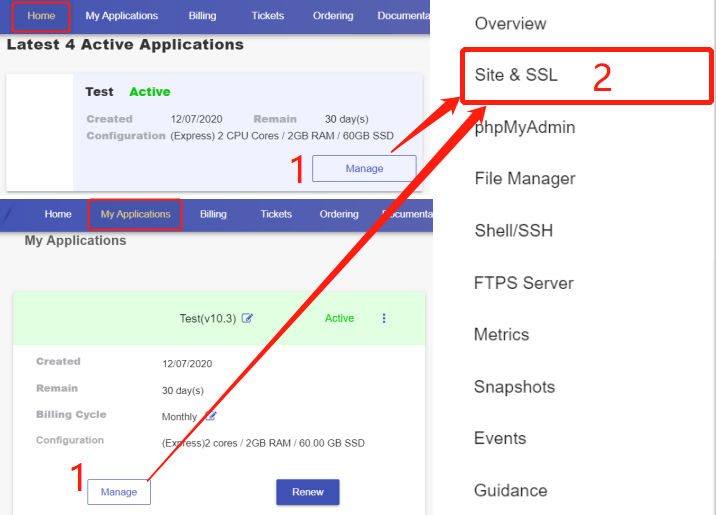
3. Set up URL Redirect
Locate the URL you'd like to set up redirects for. Then, click the settings icon, followed by URL Redirect.

On the pop-up window, you can set up http redirect and url redirect. Tick the type of redirection you'd like to set up and click submit.
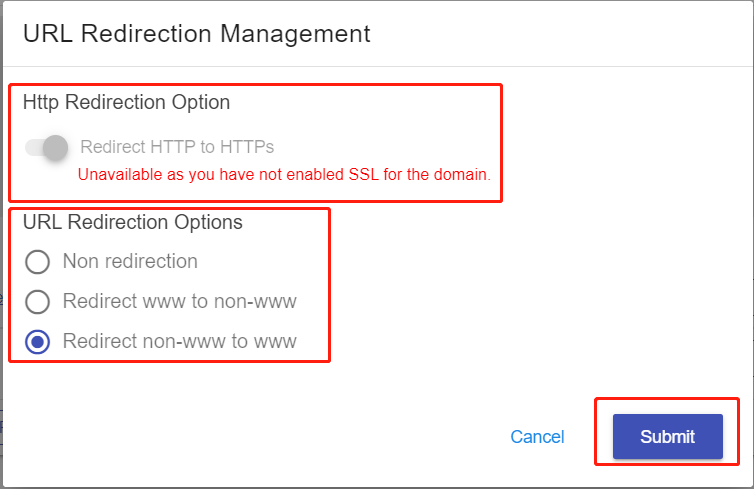
Note: To redirect http to https, you will need to install SSL certificate for the site. If you have not installed SSL certificates, please refer to guides on how to install a free SSL certificate or how to install a customized SSL cerfiticate.
That's it. Now you have finished setting up URL redirect for your ownCloud sites.